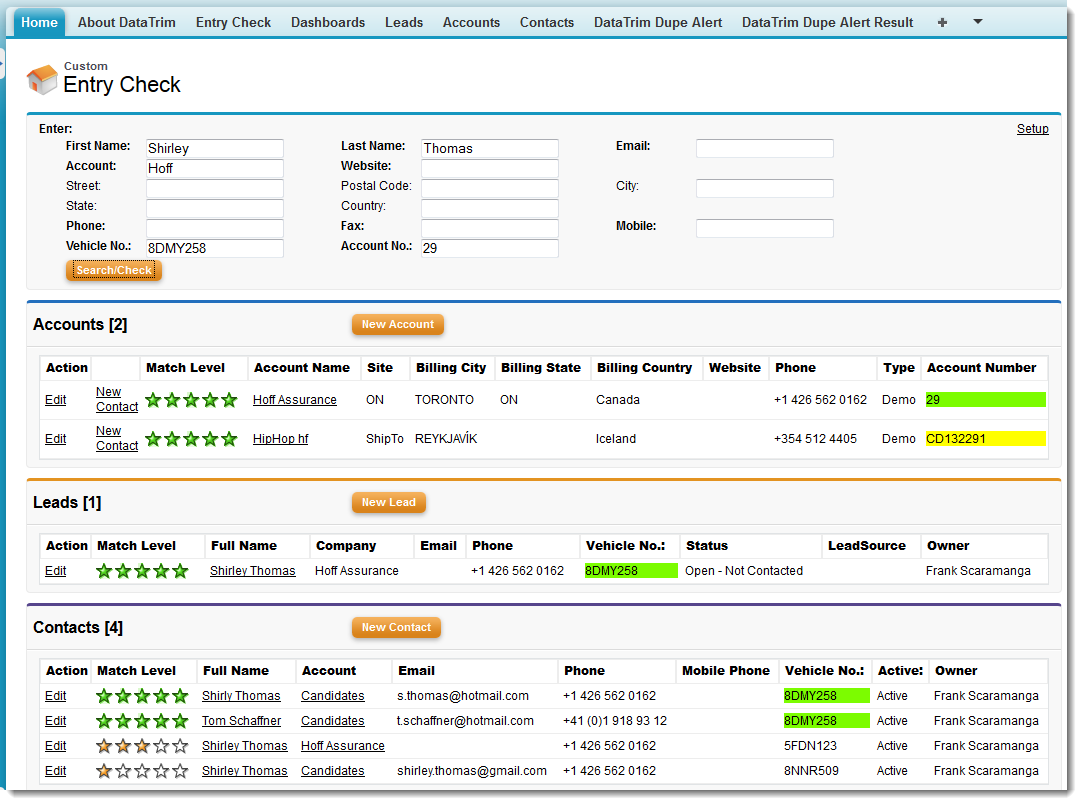Custom Searching in Standard and Custom Fields
As described further below you can now customize the list of fields being queried by Entry Check, this also allows for you to add your own search fields to the Entry Check Page.
Imagine that you have a Vehicle registration number for your contacts, an Account number for your accounts and maybe you store Social Security IDs for your leads and contacts.
The Entry Check search will of cause most likely find your records by means of the normal search algorithms, but given a “unique” value might help the search process.
DataTrim Entry Check Now supports up to 3 custom search fields.
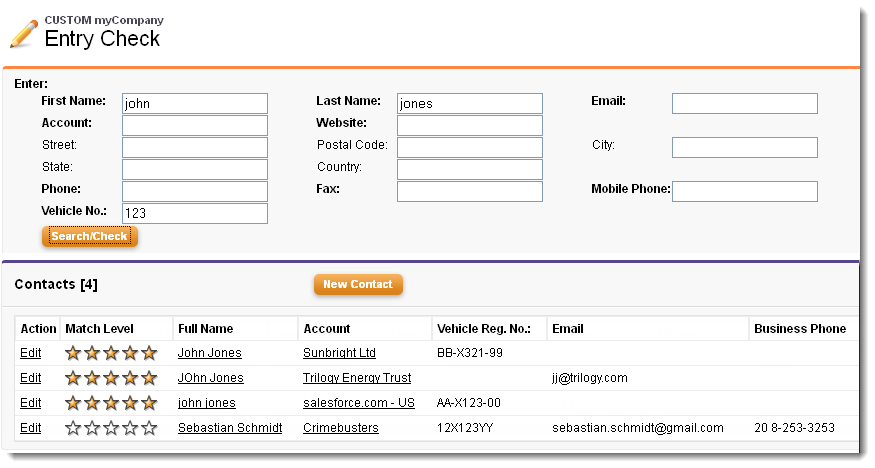
Imagine as above that you would like to add a search for a Vehicle Registration number to your Entry check Screen. To do this you need to perform 3 changes to your system:
- Add the Apex:Intputfield to the screen (Visual Force Page)
- Include the Target search field in the Custom Field List of field to be searched (note this can be different fields for Lead, Contact and Accounts)
- Define the Search Criteria
For more detalied instructions please see the user guide.
Query Scope Filter
Your database may contain records which are records of a certain record type, archived, inactive or otherwise identifiable as a subset of records in which you do not want Entry check to search.
You may in these situations want to reduce the scope of the search to a subset of your record, i.e. by excluding records with certain statuses, records types etc. from the check and thus from the search result.
Use the Query Scope Filter to add a Filter to the search performed by Entry Check
Note that the field supports the full SOQL Language of salesforce which means that you can make very complex filters using logic operators like AND, OR, LIKE, IN etc. For more details please check out the salesforce documentation for the SOQL language
Dynamic Query Scope Filter
The Query Scope filter above provides you the ability to exclude a certain set of records from the Entry Check search process.
Entry Check also provides a facility where you can control dynamically which records to exclude/include.
As for the Custom Search feature above you need to perform 3 changes to your system:
- Add an Apex:Intputfield to the screen to capture the dynamic variable (Visual Force Page)
- Include the Target search field in the Custom Field List of field to be searched (note this can be different fields for Lead, Contact and Accounts)
- Define the Filter Criteria
The content of the Dynamic Query Scope Filter represents a part of a WHERE CLAUSE of this search. You can make this as complex as you want within the limits of salesforce’s SOQL language, including wildcards, logic and comparison operators like: AND, OR, LIKE, IN, <=, >=, != etc..
4.3 Changing the Fields in the Search Result
By default Entry Check presents the Search Result with a number of predefined fields (see below).
If your Query Scope Filter, Dynamic Query Scope Filter, or if your Custom Search includes references to other (standard or custom) fields than the default fields you must manually add the fields to the list of fields to be queried when searching for records in the database.
Likewise, if you want to change the layout of the Search Results, to include other field than the default fields, you will have to specify these fields in the Field List parameter.
To make these fields appear in the Search Result, you will need to make a Custom Visual force Page for the Entry Check (see the user guide for more details)
Custom Labels and Multi-Language support
To enable multi-language support you must enable the Salesforce language Translation Workbench (see your Salesforce documentation for guidelines). Once enables, users will see the labels in their own language (set in their personal Information section). Users with German, French or Spanish language will see the labels in their local language, everyone else will see the labels in English.
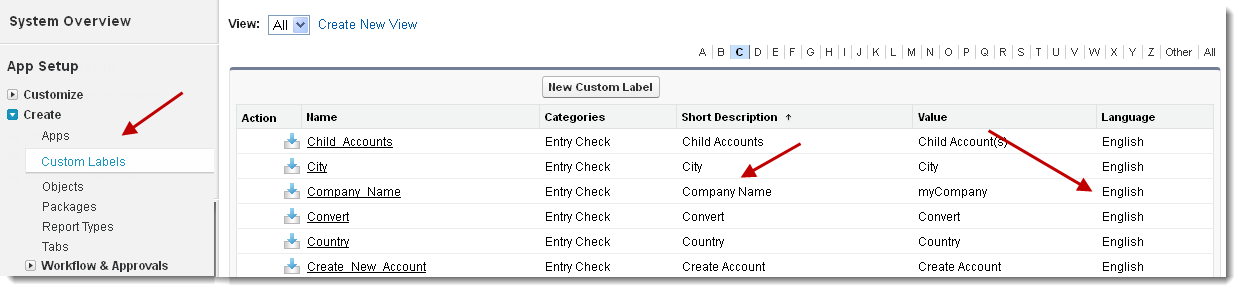
If you use other languages, you can add your own translations directly on the Custom Labels.
The use of Custom Labels not only let you set text in different languages, but by changing the value of the Custom label, you can also change the labels to personalize the user interface of the Entry Check Page.
100% Custom Entry Check Page
In the text above we have documented how you can make simple changes to the user interface by means of a few simple clicks. If you want to go even further you can create your own Visual Force Page and link it up to the Entry Check Package.
This will e.g. allow you to:
• Reorder the results: E.g. present the result of the Account search on top of the Lead results,
• Changing the Fields to be displayed in the search results,
• Facilitate a custom search process as explained above
• Color-Code the results, as illustrated below.
• Changing labels, adding action links etc.
If you are not familiar with creating Visual Force pages then we are ready to help, or we can point you to one of our partners who will be happy to help you.
Learn more about Entry Check
Contact Us for more information about this solution