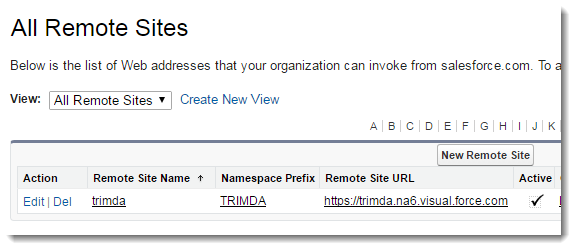there are a few steps to perform in completing the Initialization and Setup:
1) Add the license number provided by DataTrim.
2) Activate the subscription by Performing the OnBoarding Process.
3) Add the DataTrim IP addresses to your network access list.
4) Update your list of Remote Sites
After the installation is competed, go to the DataTrim Dupe alerts Tab, and the wizard will guide you through these steps (or open the visualforce page: /apex/TRIMDA__TRIMDA_Initialize )
If you upgrade, or needs to go back changing the data you can always access the settings from the DataTrim Setup page
1) Enter the License Number
Once you have initiated the installation you should receive an automated email containing your dedicated license number, enter the 18 character license number.
If you do not have a license number, please contact support@datatrim.com to have it resent.
2) Activate the subscription by Performing the OnBoarding Process
In order for DataTrim to perform the de-duplication of your data you must grant us access to it.
If you signed up for the DataTrim Dupe Alerts you already have our commitment with regards to non-disclosure of the information from the registration process.
There are 2 alternatives for granting us access to your data.
Alternative 1: Create a Specific DataTrim user
Alternative 2: Reusing an existing salesforce License
Alternative 1 is the optimal solution, as it gives less implication while delivering the service to you. We and our solution will be able to reset the password when it expires, and you can setup a specific profile for this user, limiting the DataTrim user to having access to the relevant data only.
Alternative 2 however, has the benefit of saving you from buying another license from salesforce, but we would have to manually go through the OnBoarding process each time the user changes the password.
Alternative 2:
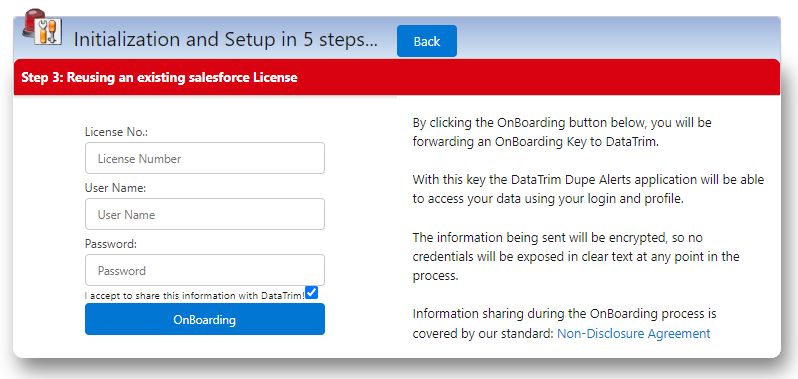
Fill in the form and submit the OnBoarding Key by clicking the OnBoarding Button.
3) Add the DataTrim IP addresses to your network access list
To ensure a secure connection between salesforce and the servers which are running the matching processes, the IP addresses needs to be added to your list of secure connections.
Go to: Setup-Administration Setup-Security Controls-Network Access
Add the following IP ranges to your list:
• Start IP Address: 72.32.205.66 End IP Address: 72.32.205.70
• Start IP Address: 88.170.119.32 End IP Address: 88.170.119.34
When done you should see the following details in your Network Access list:
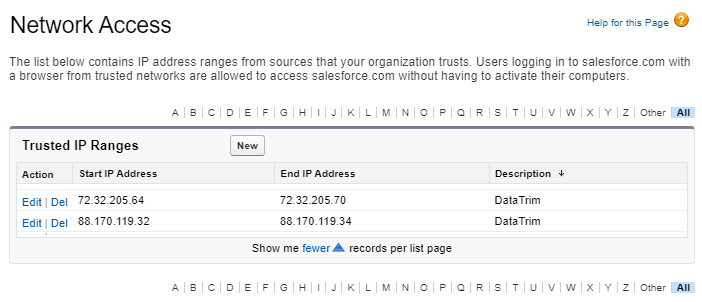
4) Update your list of Remote Sites
To dynamically create the List views on the DataTrim Matched Records Tab, we leverage the Metadata services API of salesforce, but as this is wrapped into our managed package, the site/domain must explicitly be added to your list of Remote Sites
Go to: Setup-Administration Setup-Security Controls-Remote Sites Settings, and add a Remote Site
Remote Site Name: TRIMDA
Remote Site URL: https://trimda.na6.visual.force.com
Description: DataTrim
Note: the value na16 above is the domain of the salesforce server where your org is running.
In your case this should be replaced with the domain of your server. Check out your browser URL for your value.
If you are using a personalized url and your browser displays e.g. https://mydomain.my.salesforce.com, you must include your domain in the Remote Site URL like this: https://mydomain–trimda.na16.visual.force.com
You are done!
When your application is active (and we will confirm by e-mail when this is done) your de-duplications (alerts) will be executed as scheduled.
DataTrim Dupe Alerts
DataTrim Dupe Alerts – is a salesforce app, which is specialized in performing deduplications on small and large databases, new and existing data, containing lead, contact, account, consumer and candidate records.
Watch the introduction videos below, or contact us to learn more about how we can help you.
Learn more about
DataTrim Dupe Alerts
Contact Us for more information about this solution