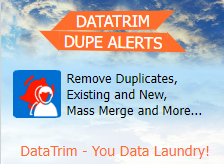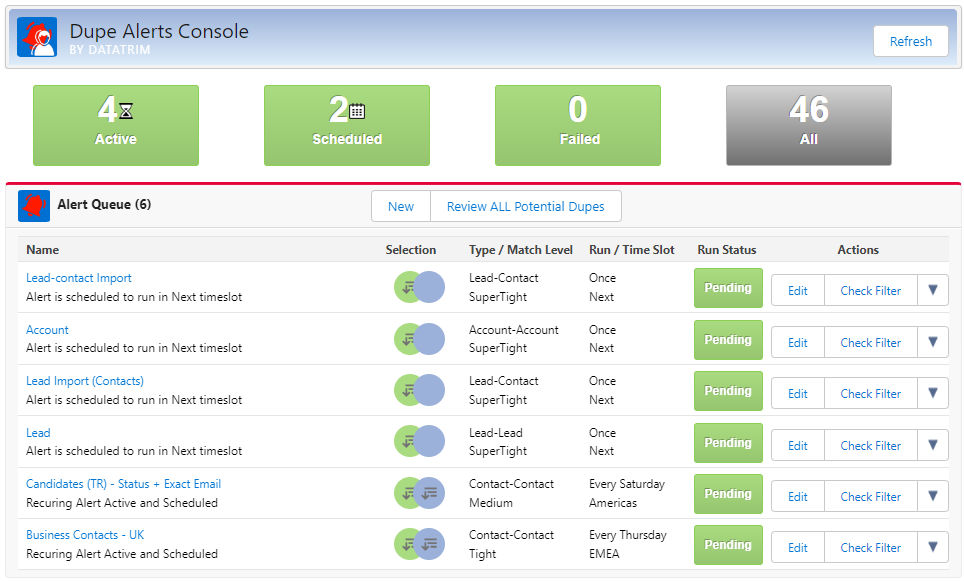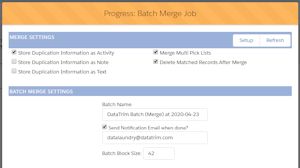Merge Rules and how to select what data to keep during the merge process.
When merging records in salesforce all related data such as Activities, Attachments etc. are always moved across from the Dupe (the record which goes away) to the Survivor (the records which stays), so you never lose any of these.
But for the fields on the individual records, it’s a different story.
Normally a field which is empty on one record, but populated on the other will result in you keeping the populated value.
-And if both fields are populated with the same value, you will of cause end up with this value on the surviving records.
But what if, the 2 values are different, which value do you want to keep?
In the merge wizard where you merge 2 records at a time, you can select which values you keep.
But when you have hundreds or thousands of duplicates you can’t process them one by one.
This is where Merge Rules and Record Survivorship comes in.
Record Survivorship
Record Survivorship, is about defining which of the 2 records should be the base for the surviving record.
It could be a basic choice, where you e.g., let the most recently created record survive assuming that it has the most up to date information.

You may also think about keeping records with a certain status (paying customer) be the survivor if it matches with records with other statuses (prospect, etc.), or if one record has a reference to an external system and the other not, then the records with the reference should be the survivor.
Note that read-only fields like Created Date, Created By etc. are not updated in the merge process, so keeping the most recently created records implies that you will end up with a record with a more recent created date. Which could be important if you measure age of your records for any business processes.
Using Record Survivorship rules, or similar mechanisms to clearly identify which of the 2 records in a pair should be the survivor, makes it quite simple to apply some mass or batch merging, and quickly get your duplicates merged.
DataTrim – Keep it simple
The simplest way of achieving this is to segment your records and match them accordingly. If you match all “Active Customer” records against all “Non-Active Customers”, the identification of the “Active Customer” in the dupe pair is easy. This way you can merge the records with peace in mind, not messing up your most valuable records.
Read more: Additional considerations for record survivorships
But the more fields that goes into this rule, the more complex becomes the logic, and so you might want to add Merge Rules to help get the right data.
Merge Rules
Merge Rules are rules which you can apply on the Field Level, to determine which value to keep when the 2 records contain different values, or if certain values should not be take across.
Imagine you have a Lead Source field on your records, which you use to track where the record came from originally. As in the example above, where you want to keep the most recent record, you will by default end up with the Lead Source of the new record. And your tracking is lost.
-or if you had a field containing a scoring (lead score). Regardless of what the origin or data of creation, you just want to keep the highest value.
Merge Rules in DataTrim Dupe Alerts
In DataTrim you can add Merge Rules field by field to ensure that you get what you want on the final record.
| Rule | Description |
| Min | Keep the Min Value Selects the smallest value of 2 values Applies to values, dates and text fields (text beginning with the letter ‘A’ is smaller than text starting with the letter ‘B’ etc. |
| Max | Keep the Max Value Selects the highest value of 2 values Applies to values, dates and text fields (text beginning with the letter ‘A’ is higher than text starting with the letter ‘B’ etc. |
| KeepDupe | Always keep the value from the records labelled as Dupe. |
| KeepOldest | Keep the Value from the records which has the oldest created date. |
| KeepMostRecent | Keep the Value from the records with the most recent created date. |
| KeepLastModified | Keep the Value from the records with the most recent last modified date. |
| KeepLastActivity | Keep the Value from the records with the most recent closed activity. |
| Prio | Keep Picklist value by priority The merging process will select the value from the 2 picklist which is highest in the ordered list. Picklist values must be ordered with the most important value first etc. |
| InvPrio | Keep Picklist value by Inverse priority The merging process will select the value from the 2 picklist which is lowest in the ordered list. Picklist values must be ordered with the least important value first etc. |
| Excl | Exclude from merging Exclude the selected field from the merge process. |
Editing Merge Rules
The Merge Rules can be edited in the setup section of DataTrim Dupe Alerts.
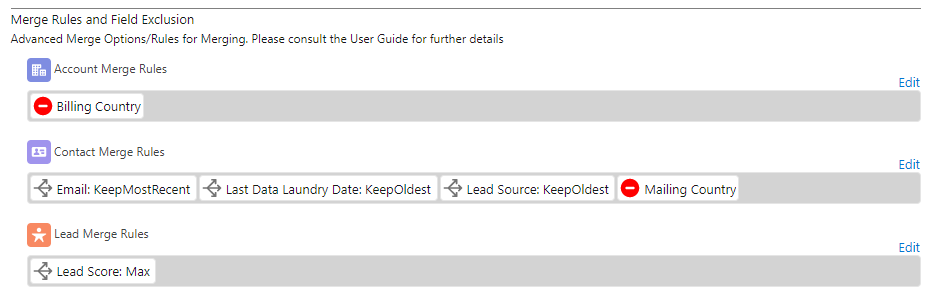
The Merge Rules defined in the setup applies across all the different merge options in the DataTrim Dupe Alerts App.
But you can also create and/or edit the rule right before you hit the merge button, so that you can adopt the rules to the different merge processes which you may have.
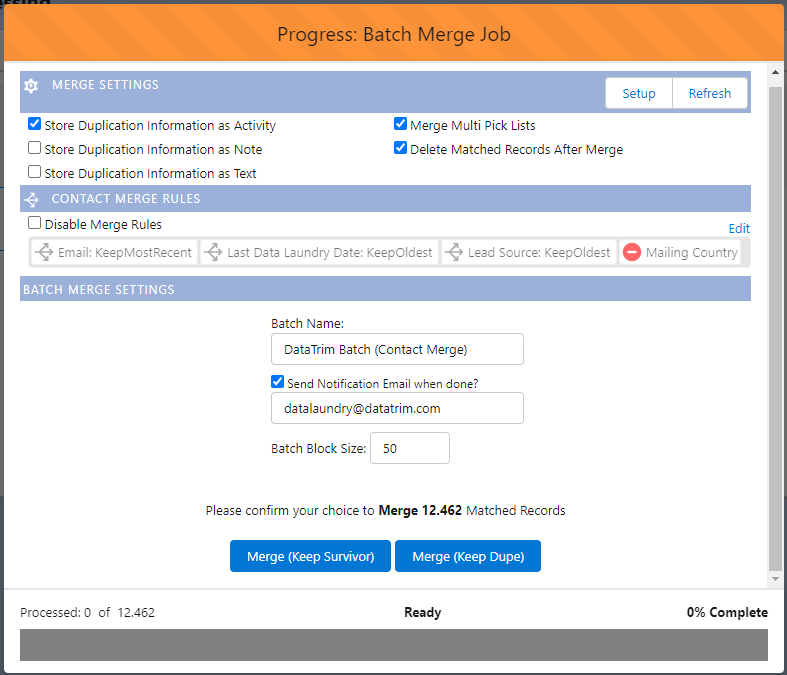
Learn More about DataTrim Dupe Alerts
Get It Now
Book a Demo
Contact Us for more information about this solution