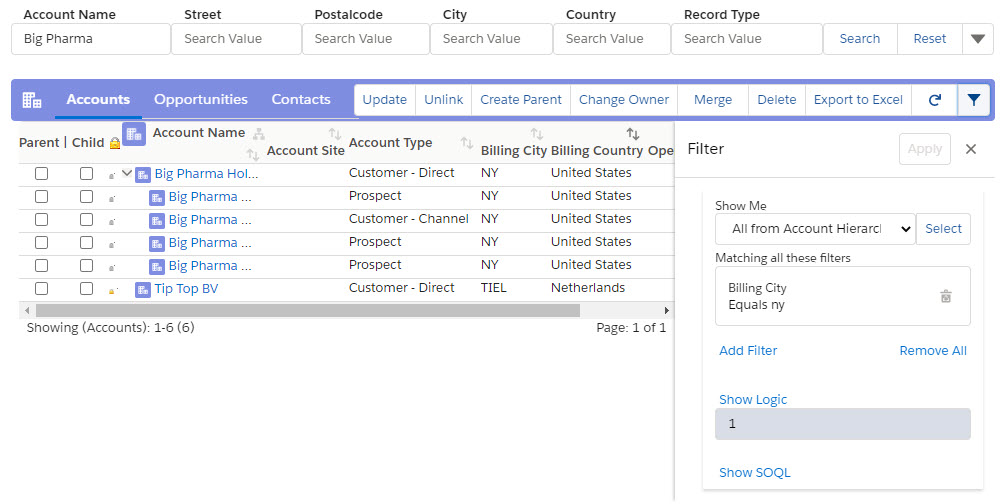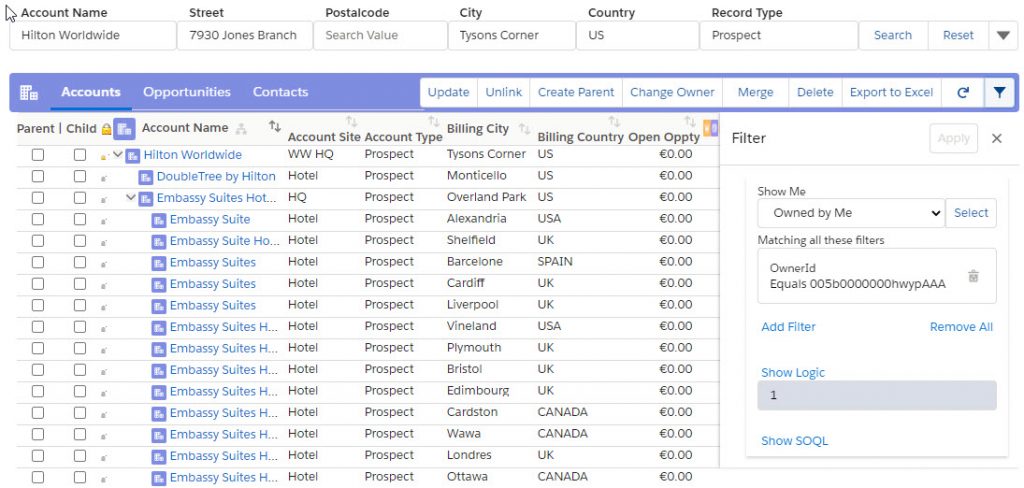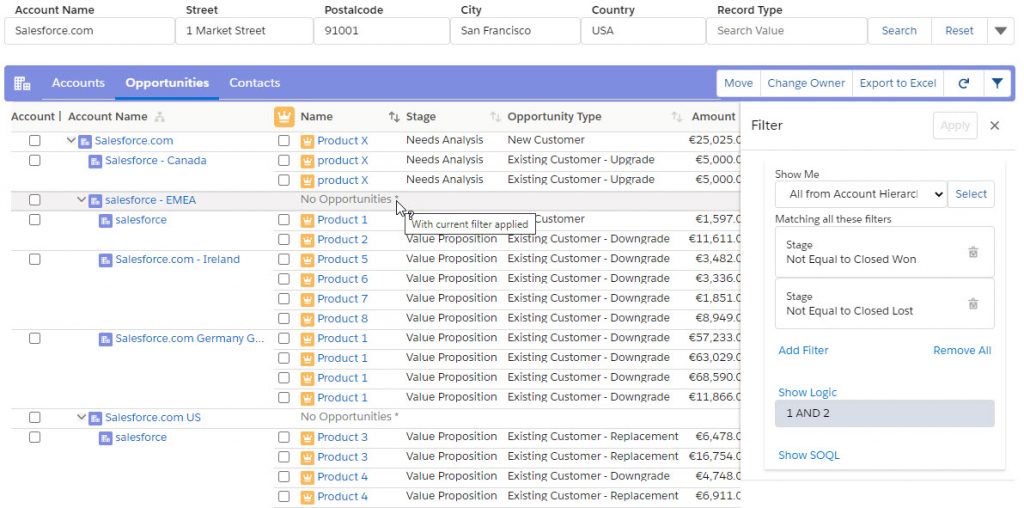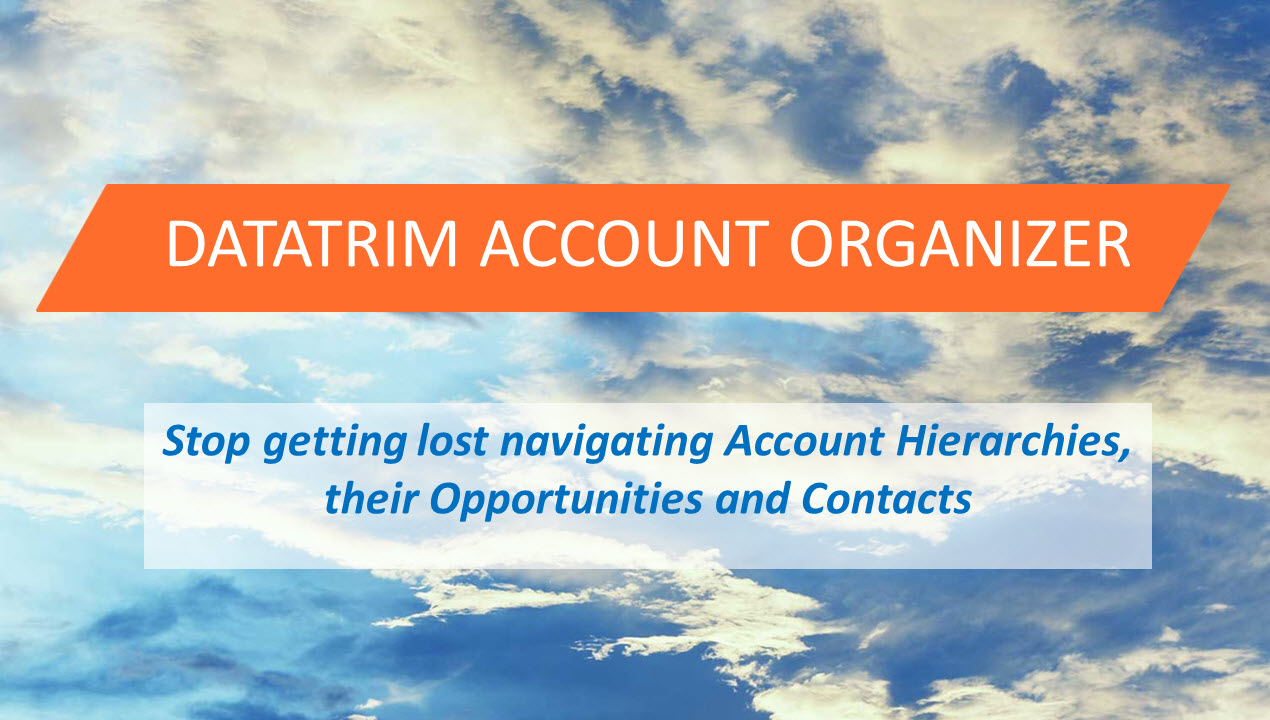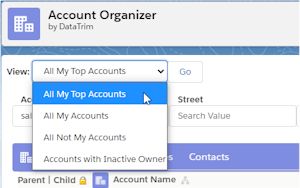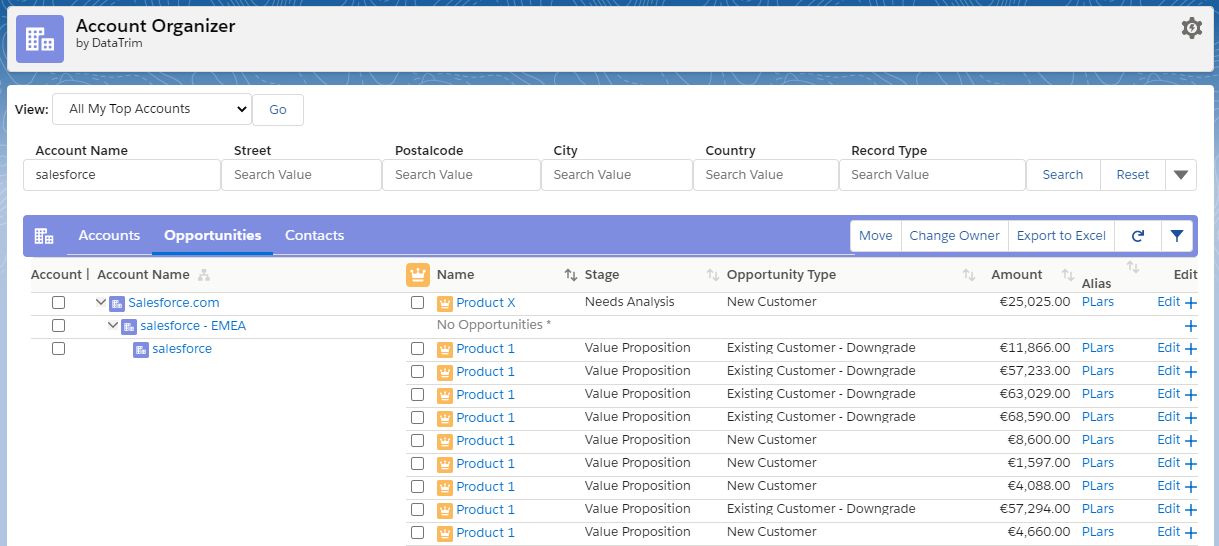Searching and Filtering in the Account Hierarchy is the key functionality to effectively managing accounts with many subsidiaries, locations etc.
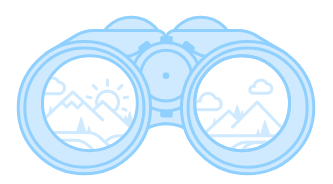
A hierarchical presentation of an account hierarchy is a better way to get a total view on the structure on an Organization. But the number of accounts, child accounts, and their child accounts may be so big that it still is difficult to get a proper overview.
The filter functions in the DataTrim Account Organizer enables you to hide part of the accounts so that you only see the accounts which are relevant to you.
In this article we will try to describe the search and filter functions in the Account Organizer and explain how they may help you.
Building and maintaining account hierarchies.
You may already have your account hierarchies linked up in salesforce, so you may think that building the hierarchies is a done deal.
But the world isn’t static and neither is your database. Mergers and acquisitions, new locations being added and other closed. -And not to talk about people within the org, getting promoted, changing roles relocated etc. So, think again!
To build and maintain your account hierarchies you need to be able to get and keep the overview and easily make the structural changes, so that your dataset represents the real world.
Assume that you already have a global account with its hierarchy. Now imagine that somebody adds, through user create or import, a new account record. And what if this account actually is part of your Account hierarchy?
With the Account Organizer, you can always view the hierarchy, and perform a search for accounts which may be part of the organization but which isn’t yet linked into the organizational hierarchy.
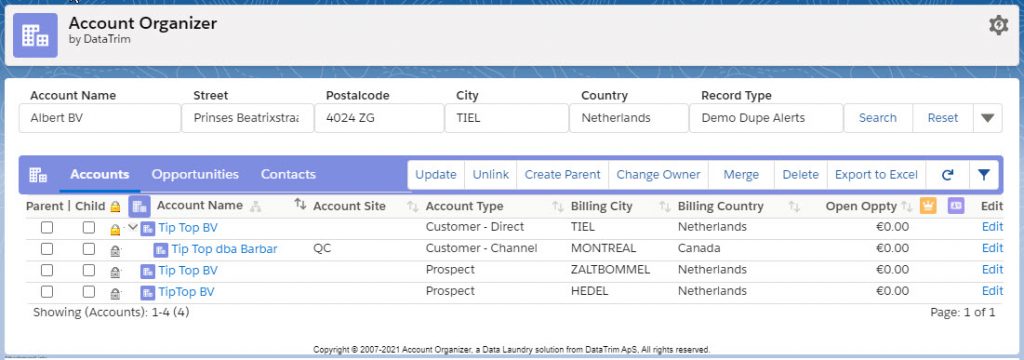
The Account Organizer has some advanced search algorithms which will return search results even if the spelling isn’t the same as the standards you are using. Surprisingly the search results can sometimes return 100’s of accounts, and this is where basic filtering becomes interesting.
To better navigate 100’s of accounts, use the filters to make the lists shorter, and more relevant. Then you will be able to link the account together and grow your account hierarchy, – and your business potential.
Applying a Filter to the current hierarchy or search result.
The filter applied to the search result on the main page of the Account Organizer, is in reality 3 filters. One for Accounts, one for Opportunities and one for Contacts.
By building a filter for the account, you reduce the number of accounts being displayed. This can be e.g. by filtering by active/inactive accounts, geography etc.
The filters on Opportunity and Contact Level, will apply to all Opportunities and Contacts associated with the displayed accounts.
Example: if you have 100 accounts and each of them have 1 opportunity. When you filter on accounts you will get e.g. 82 accounts and therefore 82 opportunities. But if you instead filtered on opportunities, you will still get the 100 accounts, but only the opportunities which meets your filter criteria.
Using default filters to only display relevant Accounts / Opportunities / Contacts
Your database may contain many accounts, opportunities and contacts which aren’t really relevant to the way your work your global accounts.
This could be account records with a particular records type, it could be past customers, closed opportunities, or opportunities with specific product items, contacts with opt-out or contacts who left the company and are no longer active.
For whatever reason these records exist in your database and a standard search will list these records regardless of their relevancy.
The DataTrim Account Organizer has the possibility for you to apply a default filter which will eliminate these records from ANY search you perform. This way the Accounts, Opportunities and Contacts displayed are only those which are relevant to you. And it makes it so much easier to stay focused an on top of your accounts and what is happening around them.
You can define the default filters in the setup of the Account Organizer app. Check out the user guide for more details. And where you also can read more about Searching and Filtering in the Account Hierarchy
Learn More about DataTrim Account Organizer
Get It Now
Book a Demo
How it Works (video)
Contact Us for more information about this solution